|
|
Pit Design Scenarios Setting up multiple automated pit design scenarios |
Pit Design Scenarios
The Auto Pit Design task is the main console for generating pit data from constraint strings, slope regions, bench definitions, road definitions and pit/phase information.
Each scenario is defined using a combination of the following panels:
- The Auto Pit Design panel
- The Conditioning panel
- The Berm Tapering panel
Whilst scenarios can be defined using the Auto
Pit Design task, you can select predefined scenarios if you
are using the Generate
Ramp Layout task, allowing you to experiment with different
layouts for each scenario.
Scenario Settings
Each scenario contains all settings that are particular to a design. This includes:
- The pit and phase to be represented by an automated design
- The constraint strings used to instruct the design of the pit shell (the same phase shell contours will be available to all scenarios for selection)
- All adaptive and fixed road settings (roads are defined independently for each scenario)
- The design direction (top-down or bottom-up)
- Pit conditioning settings such as Blending Distance, maximum width changes, area, deviation and inside/outside fillet radii (either for the whole design or for specific benches. More...
- Berm tapering settings including the road taper distance and width for both inside and outside, and a flat road distance. More...
Changing a scenario will automatically reinstate previously saved
settings for the pit and phase combination. You will be prompted to
save data if any unsaved changes are detected when swapping scenarios
or creating a new scenario.
Scenario Naming Convention
By default, when creating an automated pit design for the first time, a scenario will be created. Each scenario is named automatically using the following naming convention:
Pit ID_Phase ID_Scenario ID
For example, for phase "P1_PH1" (pit1, phase 1), the default scenario name for the first design will be "P1_PH1_SC1", followed by "P1_PH1_SC2" and so on. This naming system is automatic and will update each time a new Pit or Phase is selected in the Auto Pit Design task.
Creating a scenario
All scenario creation is performed using the Auto Pit Design task.
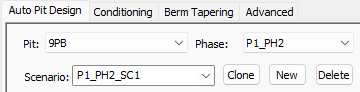
To create a new scenario, you can either:
- Create a new scenario using all default settings (this will mean the design will be completely new, requiring constraint string data to be selected and all road and conditioning/tapering settings). To create a brand new scenario, use the New button.
- Copy the current settings to a new scenario. This is useful if you want to assess the impact of changing specific parameters on the resulting design and volume evaluation, for example. This will duplicate all of the current settings, including road definitions, to a new scenario. To copy the existing scenarion, use the Clone button.
Deleting a scenario
To delete a scenario, ensure it is selected in the Scenario field, then click Delete. All settings and associated data for the scenario will be deleted. It is not possible to undo this operation but you are asked to confirm your decision.
|
|
Related Topics |
|
|
Auto Pit DesignConditioningBerm TaperingRamp Layout |
Copyright © Datamine Corporate Limited
JMN 20045_00_EN


